Ready to Download and Run
Migrate Campaigns from Salesforce to Netsuite
Query the Campaigns table in Salesforce, map and insert each record into a corresponding table in NetSuite.
Download Flow
The Migrate Campaigns from Salesforce to Netsuite sample flow has pre-configured connectors for retrieving records from the Campaign table in Salesforce and inserting them into the Campaign table in NetSuite. The following connectors make up the core elements of the flow:
- Map Connector: Uses a mapping designer and ArcScript to map data from one format to another.
- Cloud Data Connector:
Interfaces with a wide range of cloud application data sources provided the corresponding CData driver is installed, enabling you to insert data into or retrieve data from Salesforce and NetSuite.
Note: If you have not already, you will need to install the CData ADO.NET/JDBC Drivers for Salesforce and NetSuite. You can download a free, 30-day trial. If you just downloaded and installed the driver, please restart ArcESB before proceeding.
These connectors are configured to automatically move files from one connector to the next until all the records from the Campaign table in Salesforce are added to the Campaign table in NetSuite. If there is already an existing record in NetSuite that matches an incoming record from Salesforce, the application will update the existing NetSuite record with the new data.
You can modify the automation settings for each connector in its Automation tab, or you can manually process each step in the workflow using the Send button in the connector's Input tab. You can schedule the application to poll Salesforce for new data from the Map Connector's Automation tab, or you can manually receive data by using the Receive button from its Output tab.
If you would like to use this sample flow in your workspace, please follow these instructions:
Importing Workspace
Create Workspace
First, navigate to the Flows tab and click on the cogwheel icon in the top right corner. Choose the Create Workspace option to create a new Workspace for this sample flow.
Import Workspace
Then, from the same cogwheel dropdown, click Import Workspace. In the resulting dialog, choose the downloaded sample flow sfdcnetsuitemigration.arcflow to import the relevant connectors and settings. You can choose to import the flow into any Workspace you like, but we recommend using separate Workspaces for distinct workflows.
Once you have successfully imported the sample flow, you can begin configuring the connectors to best suit your specific use case.
Cloud Data Connector - Salesforce
Connect to Salesforce & Test the Connection
Navigate to the Settings tab of the Cloud Data Connector. In order to establish a connection with Salesforce, you must enter your Username, Password, and Security Token. Click the Test Connection button to verify that you can connect to Salesforce from ArcESB.
Set up your Output Mapping
After successfully setting up and testing a connection, you can choose to query Salesforce for information. Exactly what data is queried is controlled by the Output Mapping configured in the Cloud Data Connector's settings. If you would like to execute all output mappings, navigate to the Output tab and click Receive to start retrieving records.
Cloud Data Connector - NetSuite
Connect to NetSuite & Test the Connection
Navigate to the Settings tab of the Cloud Data Connector. In order to establish a connection with NetSuite, you must enter your Account ID, User and Password. Click the Test Connection button to verify that you can connect to NetSuite from ArcESB.
Set up your Input Mapping
After successfully setting up and testing a connection, you can verify that the connector is configured to upsert data into the correct tables. Exactly which tables are upserted to is determined by the Input Mapping configured in the Cloud Data Connector's settings.
Once you configure the these connectors, the sample flow is ready for use!
Migrate Campaigns from Salesforce to Netsuite
Are You Up & Running?
If the answer is yes, congratulations for successfully configuring the Migrate Campaigns from Salesforce to Netsuite sample flow!
However, if you are confronted by any issues or have any further questions, please do not hesitate to contact us.
