Ready to Download and Run
Email PDF Invoices to Customers from QuickBooks
Retrieve invoices from QuickBooks, generate a PDF for each invoice, and email it to the relevant customer.
Download Flow
The Email PDF Invoices to Customers from QuickBooks sample flow has pre-configured connectors for retrieving records from the Invoices table in QuickBooks, converting them into PDFs, and emailing those PDF invoices to customers. The following connectors make up the core elements of the flow:
- Cloud Data Connector:
Interfaces with a wide range of cloud application data sources provided the corresponding CData driver is installed. This allows you to insert data to or retrieve it from QuickBooks.
Note: If you have not already, you will need to install the CData ADO.NET/JDBC Driver for QuickBooks. You can download a free, 30-day trial. If you just downloaded and installed the driver, please restart ArcESB before proceeding.
- PDF Label Connector: Supports generating PDF labels from XML via a PDF template.
- Email Send Connector: Sends messages from a specified mailbox in an SMTP mail server.
These connectors are configured to automatically move files from one connector to the next until all the records in the specified time frame from the Invoices table in QuickBooks are emailed as PDF invoices.
You can modify the automation settings for each connector in its Automation tab, or you can manually process each step in the workflow using the Send button in the connector's Input tab. You can schedule the application to poll QuickBooks for new data from the Cloud Data Connector's Automation tab, or you can manually receive data by using the Receive button from its Output tab.
If you would like to use this sample flow in your workspace, please follow these instructions:
Importing Workspace
Create Workspace
First, navigate to the Flows tab and click on the cogwheel icon in the top right corner. Choose the Create Workspace option to create a new Workspace for this sample flow.
Import Workspace
Then, from the same cogwheel dropdown, click Import Workspace. In the resulting dialog, choose the downloaded sample flow quickbookspdfinvoiceemail.arcflow to import the relevant connectors and settings. You can choose to import the flow into any Workspace you like, but we recommend using separate Workspaces for distinct workflows.
Once you have successfully imported the sample flow, you can begin configuring the connectors to best suit your specific use case.
Cloud Data Connector - QuickBooks
Connect to QuickBooks
Navigate to the Settings tab of the Cloud Data Connector. In order to establish a connection with QuickBooks, you must click the Connect button, which will take you to the Intuit App Center login page. Enter your account credentials and authorize Intuit to securely share your data with ArcESB.
Set up your Output Mapping
After successfully setting up and testing a connection, you can choose to query QuickBooks for information. Exactly what data is queried is controlled by the Output Mapping configured in the Cloud Data Connector's settings. If you would like to execute all output mappings, navigate to the Output tab and click Receive to start retrieving records.
PDF Connector
Configure PDF Templates
Navigate to the Settings tab of the PDF Connector. Specify a standard invoice template that the connector can use to generate custom invoices. Included in this flow is an example that can be revised as necessary.
Email Send Connector
Connect to your SMTP Server & Test the Connection
Navigate to the Settings tab of the Email Send Connector. In order to sennd emails, you must authenticate against the email server by providing the SMTP server's Host, along with your Email Address, and Password.
Click the Test Connection button to verify that you can connect to your IMAP server from ArcESB.
Once you configure the these connectors, the sample flow is ready for use!
Email PDF Invoices to Customers from QuickBooks
Are You Up & Running?
If the answer is yes, congratulations for successfully configuring the Email PDF Invoices to Customers from QuickBooks sample flow!
However, if you are confronted by any issues or have any further questions, please do not hesitate to contact us.
